用matplotlib.pyplot法
基本用法
画简单的函数图像:
1 | import matplotlib.pyplot as plt |
图像效果:
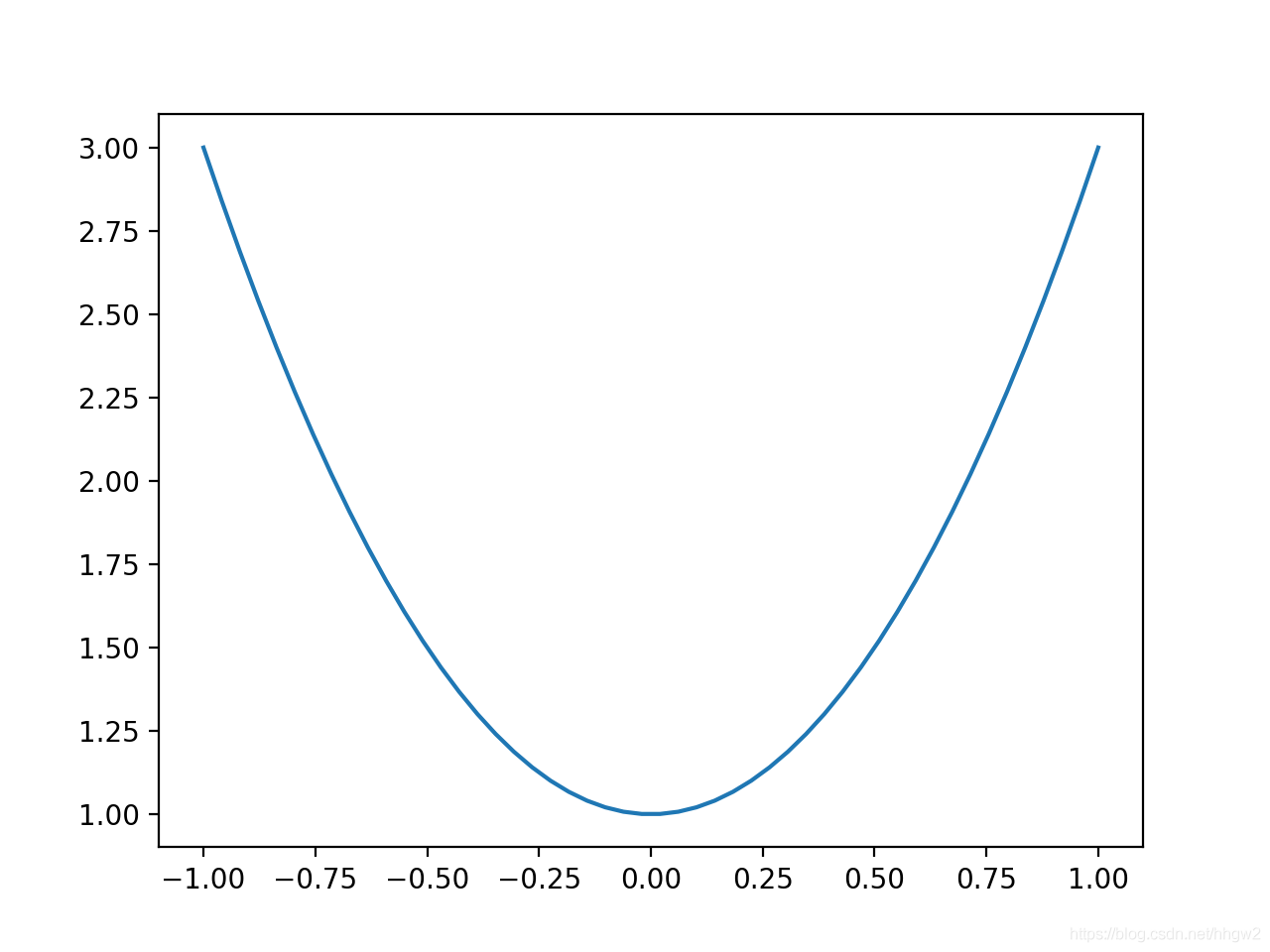
Figure的使用:
figure就是不同的图片窗口,一个figure管它下面的一段代码
1 | import matplotlib.pyplot as plt |
图片效果:
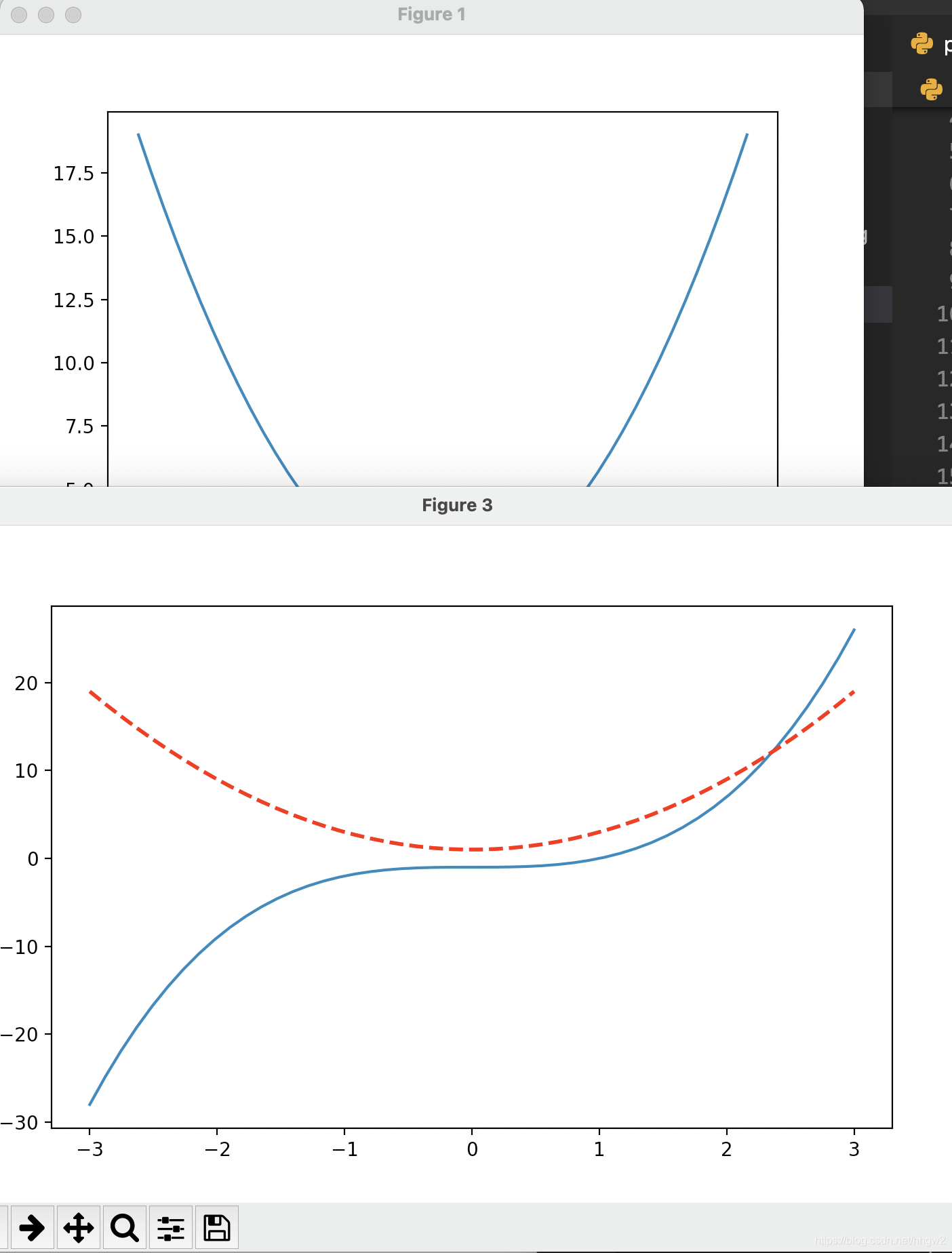
坐标轴操作
坐标轴设置1:
1 | import matplotlib.pyplot as plt |
图片效果:
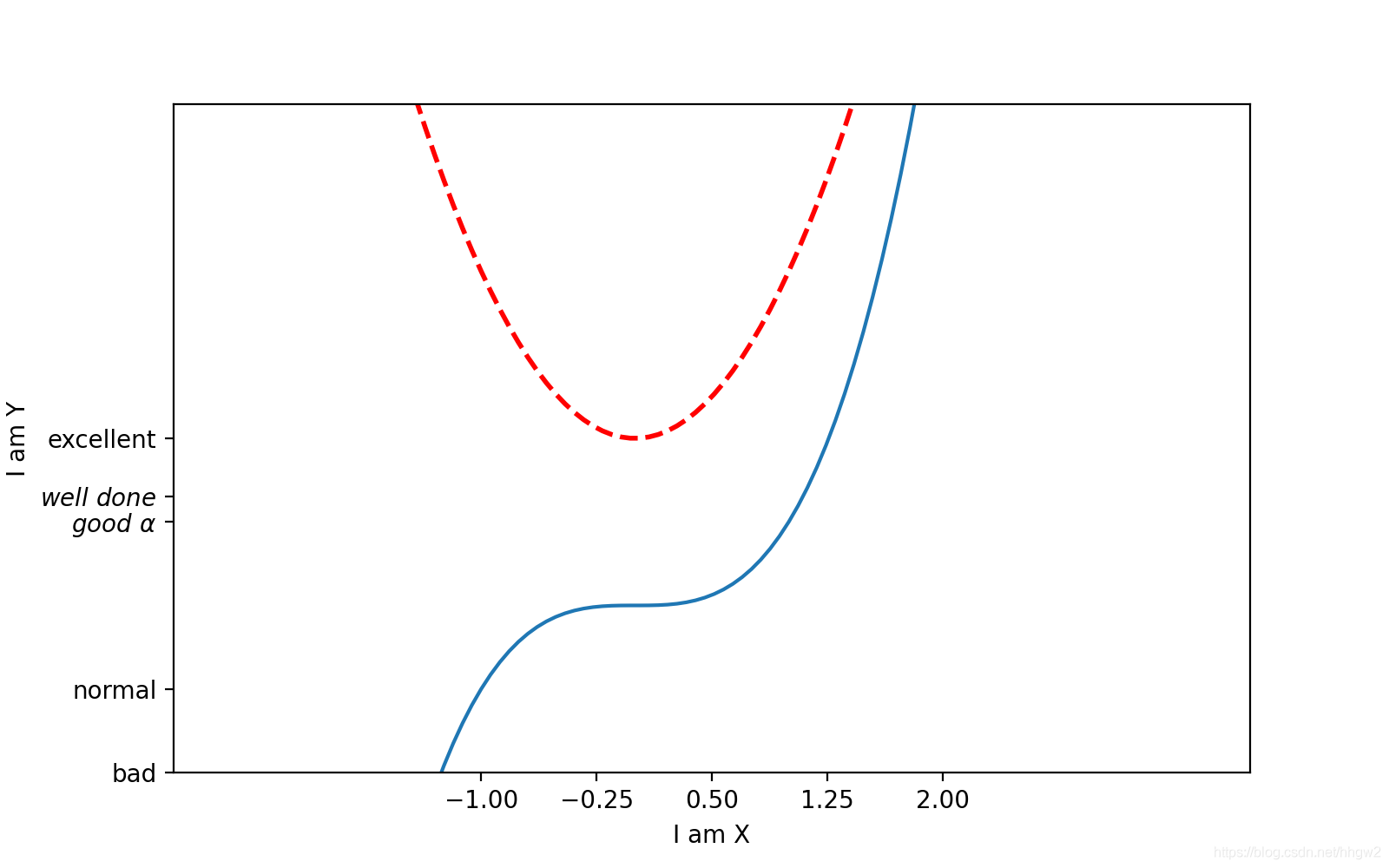
坐标轴(图片框架)操作:
1 | # gca='get current axis' |
效果:(top和right框架被none了)
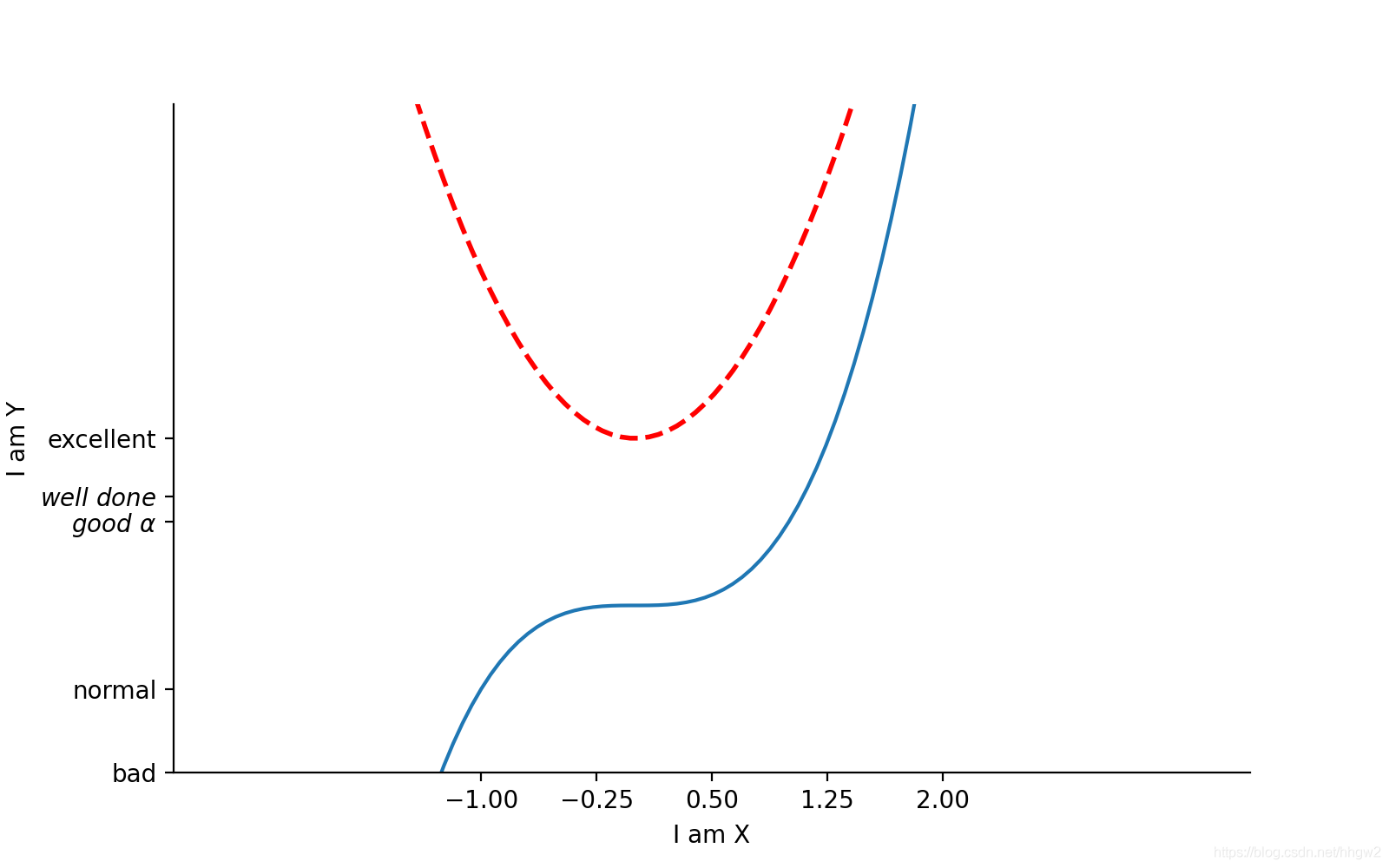
还可以移动x和y轴:
1 | import matplotlib.pyplot as plt |
最终图片效果:
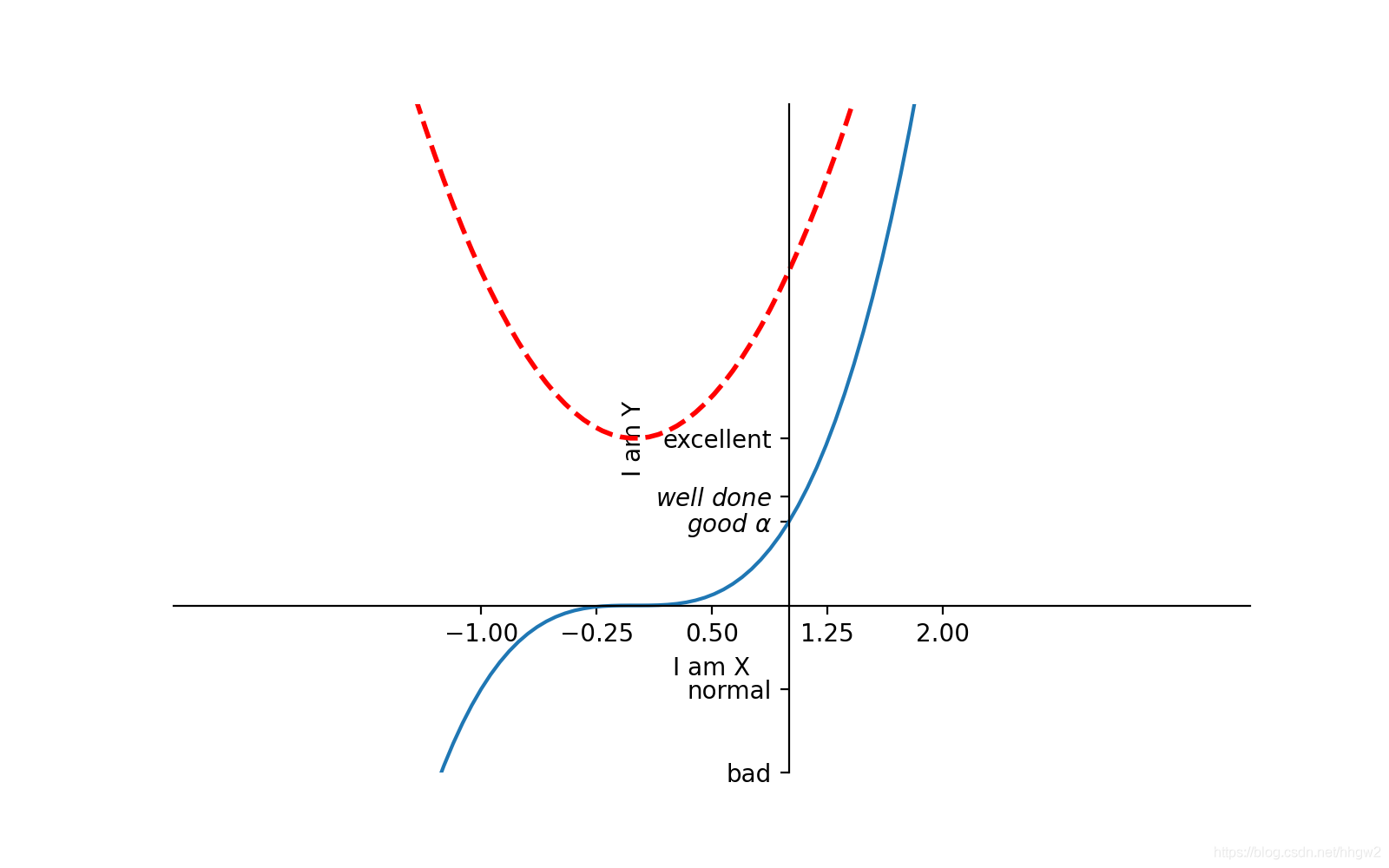
给图片打上图例
1 | import matplotlib.pyplot as plt |
图片效果:
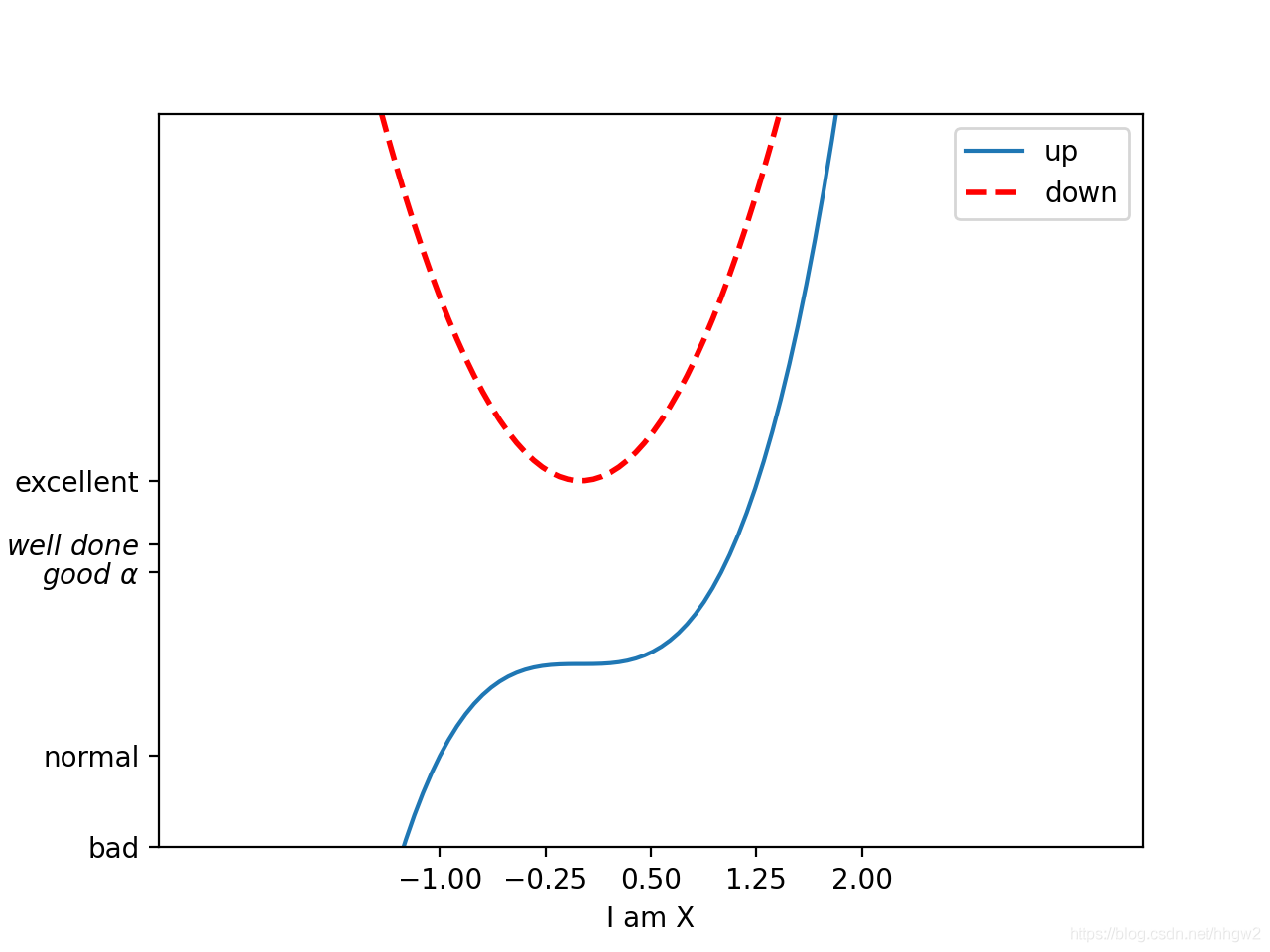
legend的参数使用:
1 | l1,=plt.plot(x, y2,label='up') # label给线增加图例,再用legend给plt加上图例 |
使用效果:
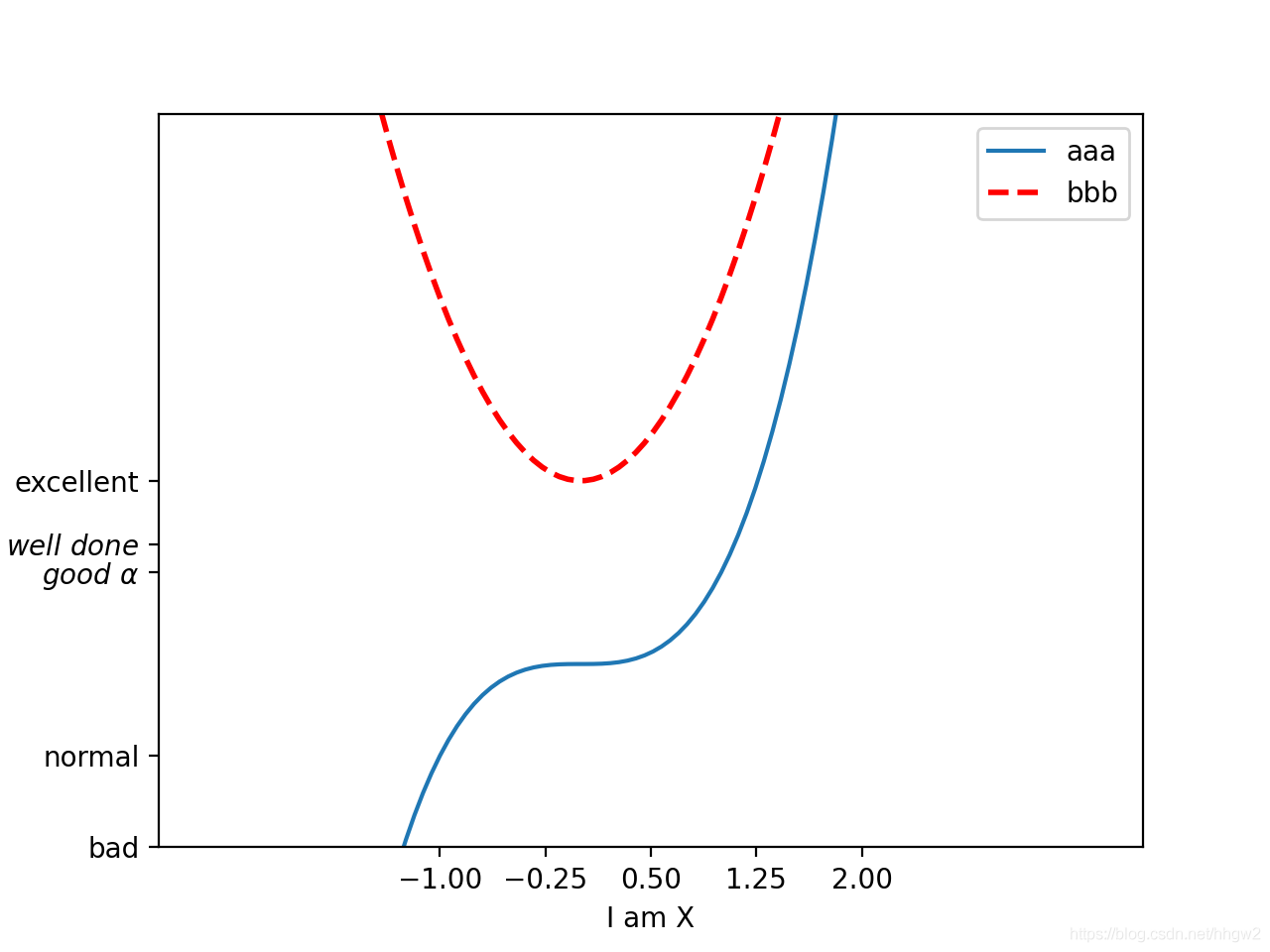
在线条上标注
1 | import matplotlib.pyplot as plt |
最终效果:
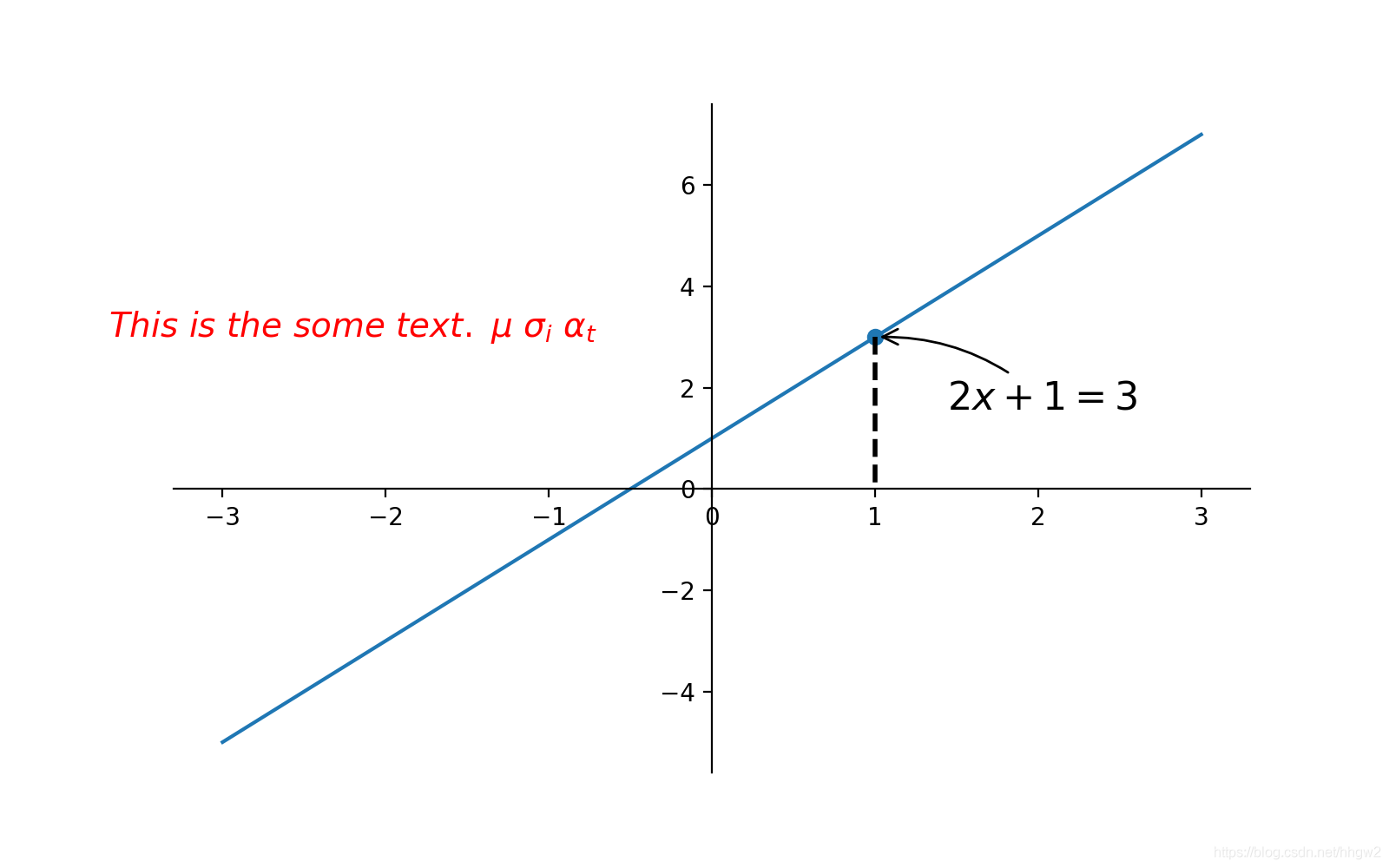
线太多太粗坐标轴标尺被挡住了?
1 | import matplotlib.pyplot as plt |
效果如下:
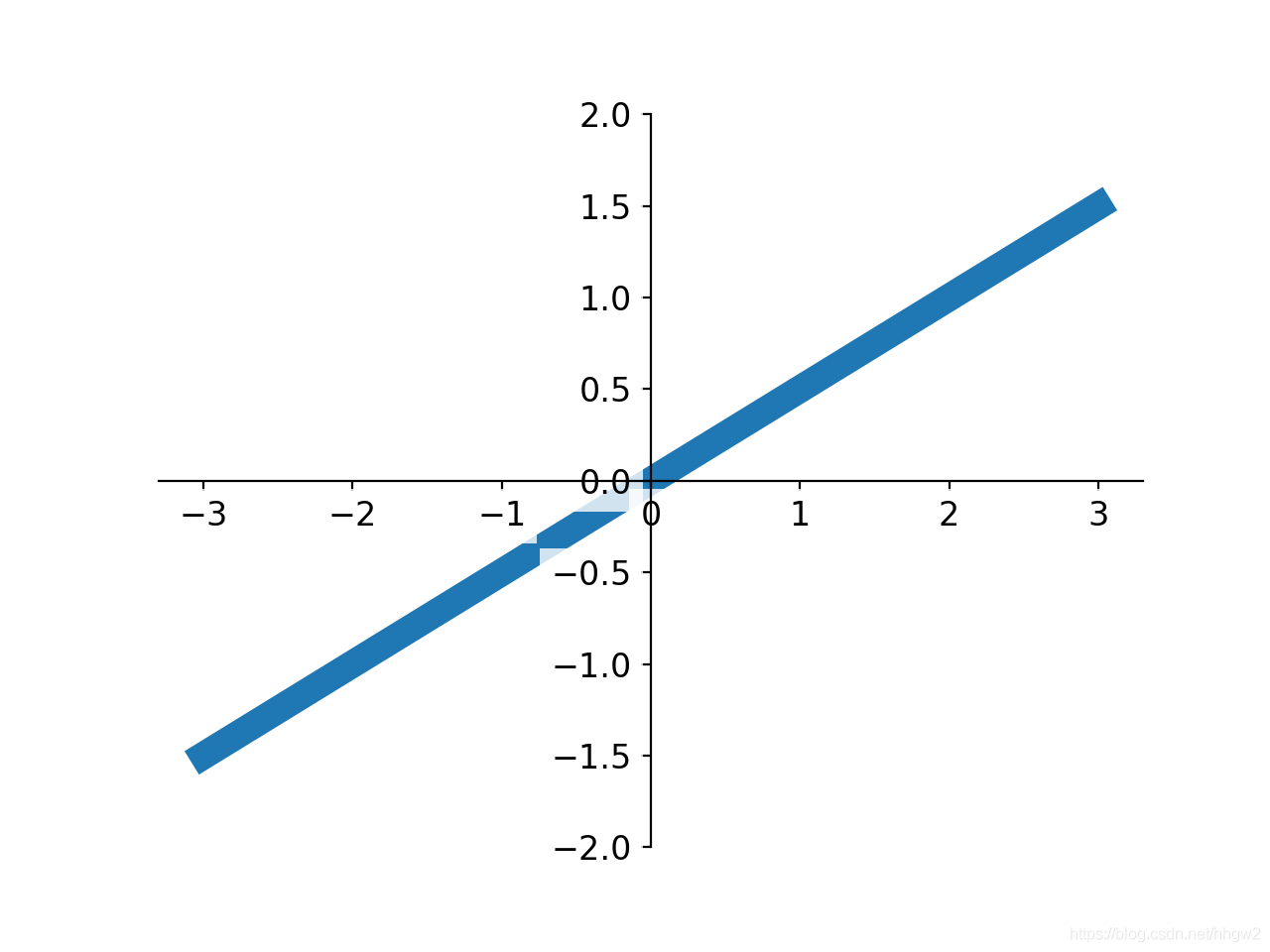
散点图的画法:scatter
1 | from matplotlib.colors import Colormap |
结果:
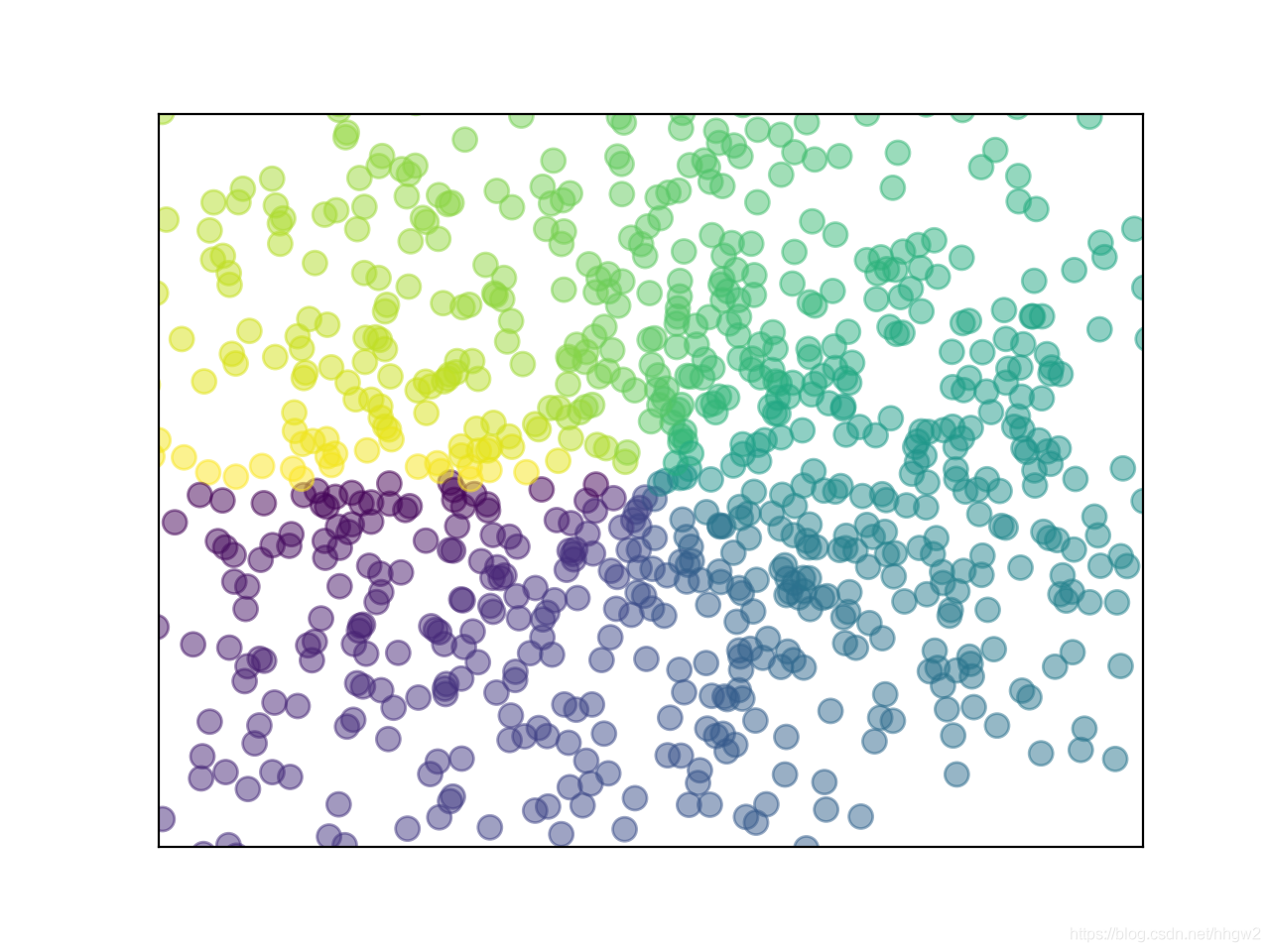
柱状图
1 | import matplotlib.pyplot as plt |
效果:
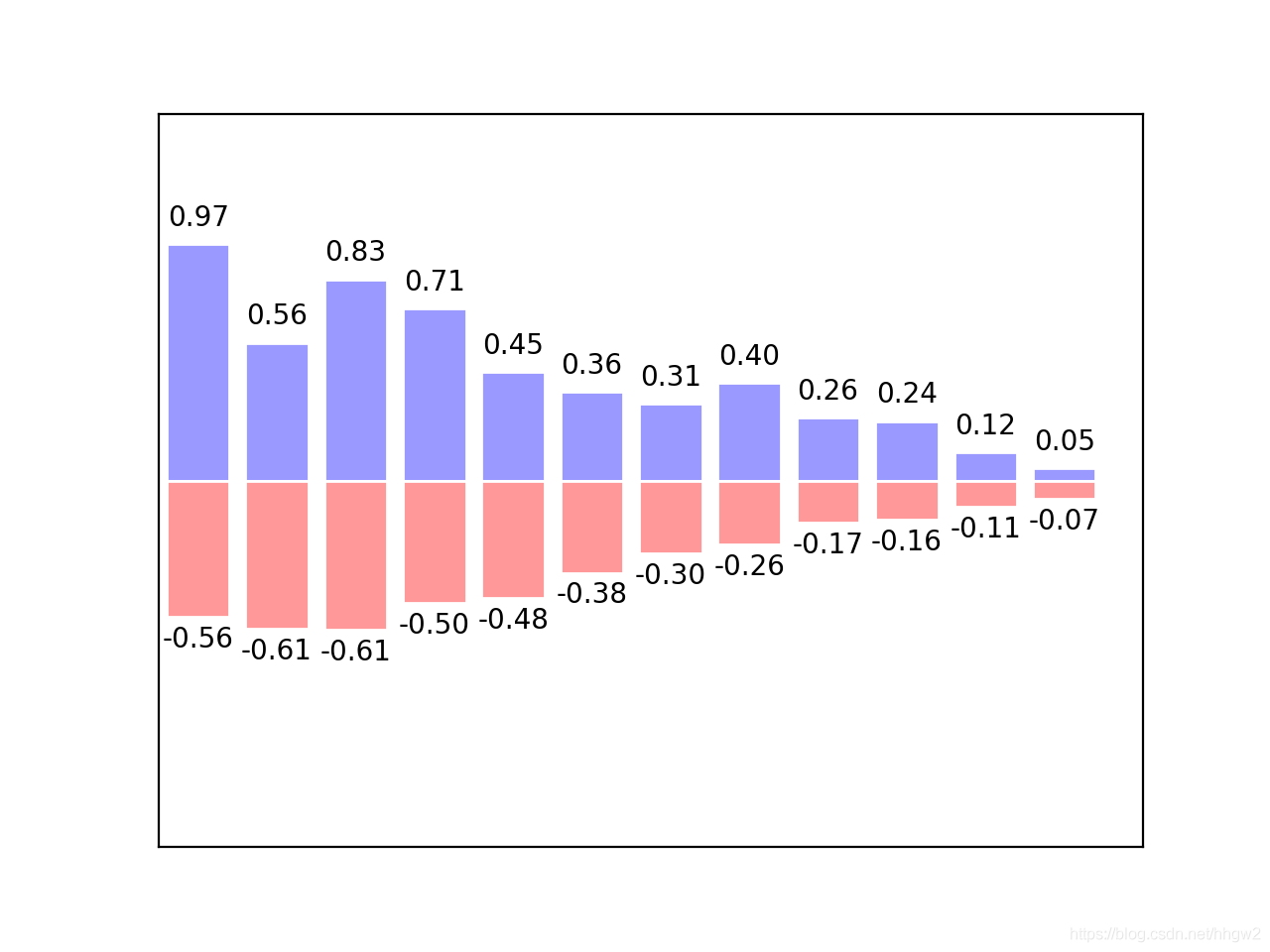
等高线图 contour:
1 | import matplotlib.pyplot as plt |
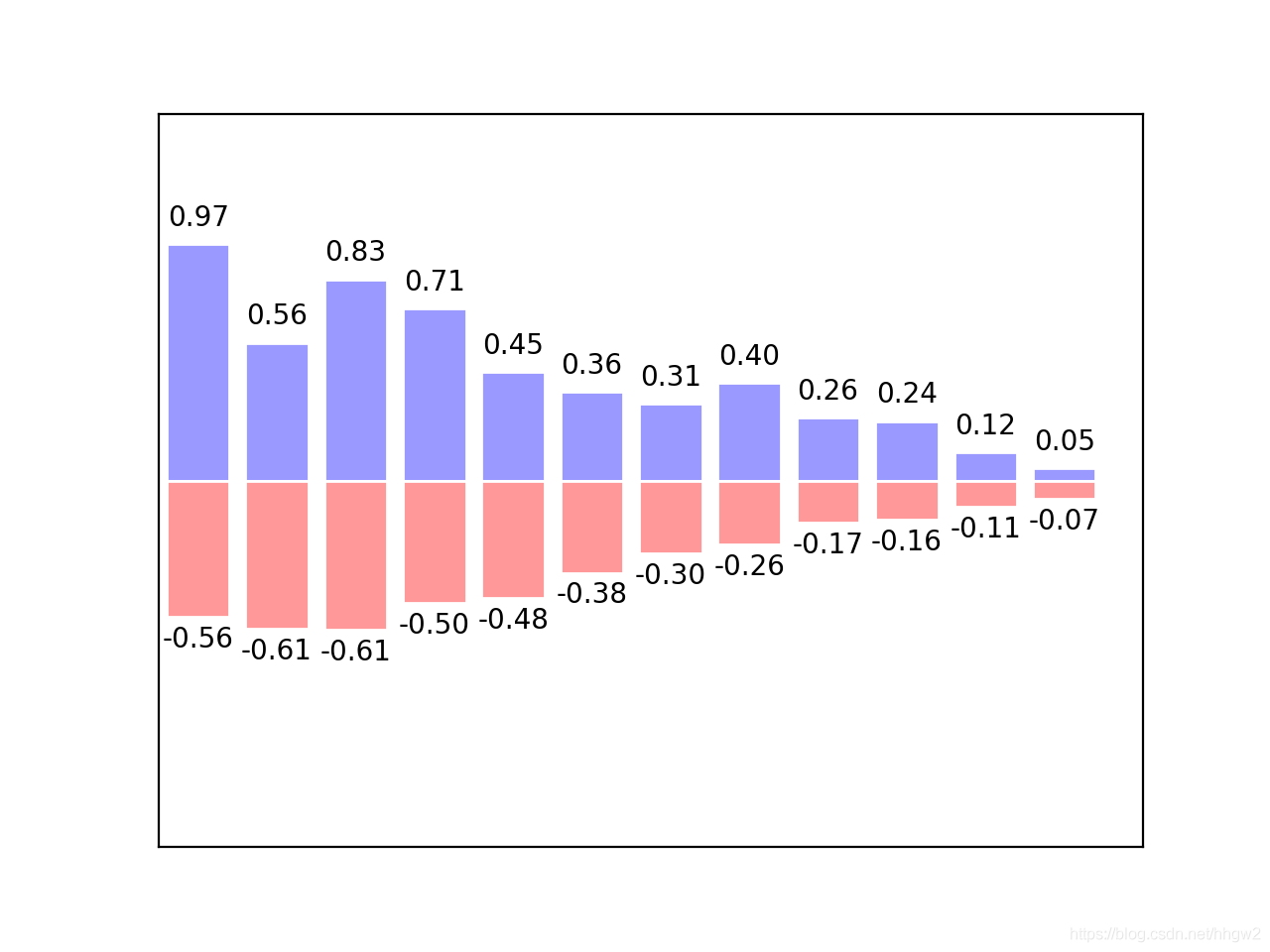
plt打印“图片”:
1 | import matplotlib.pyplot as plt |
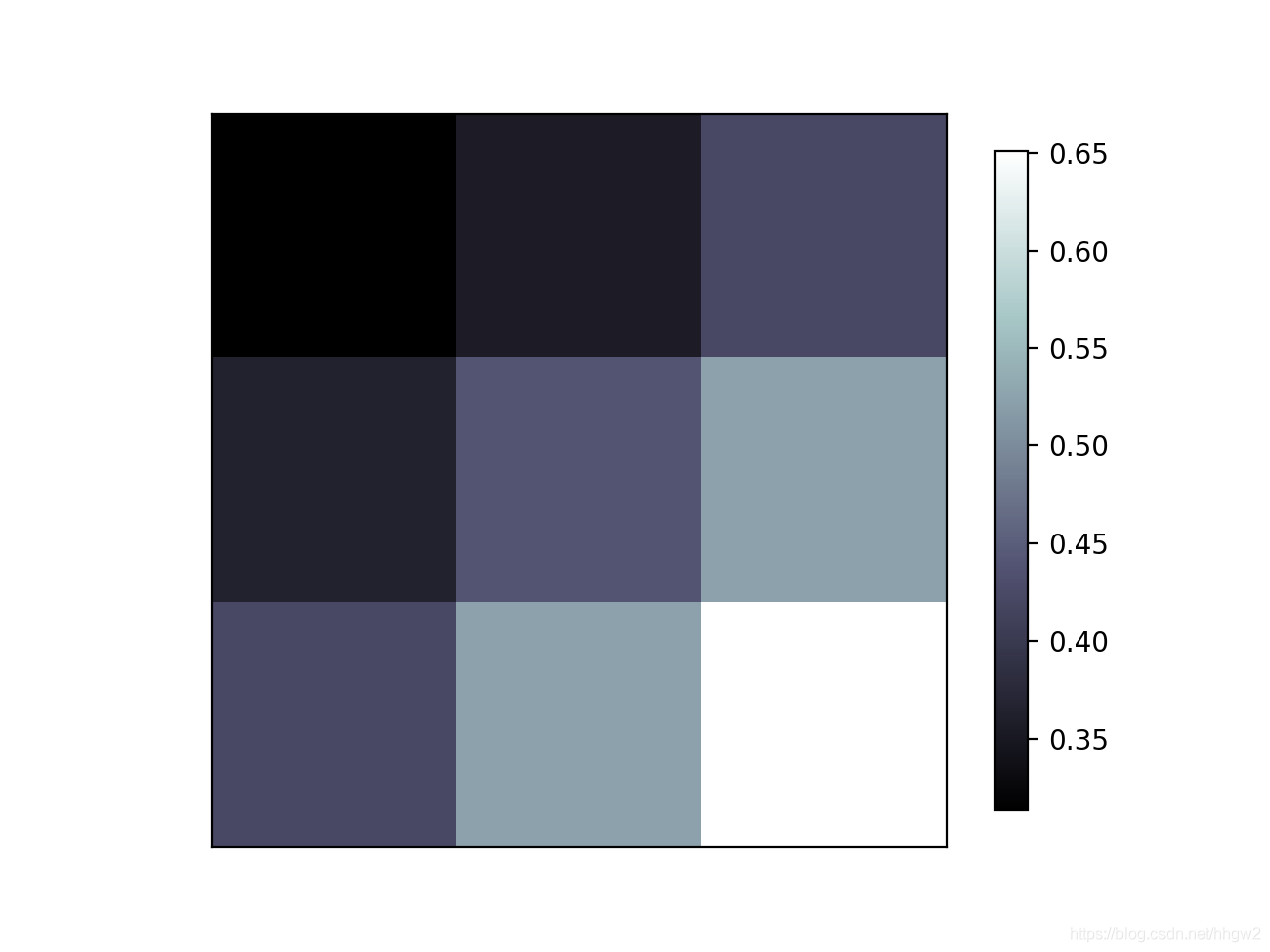
3D图像
1 | import matplotlib.pyplot as plt |
效果:
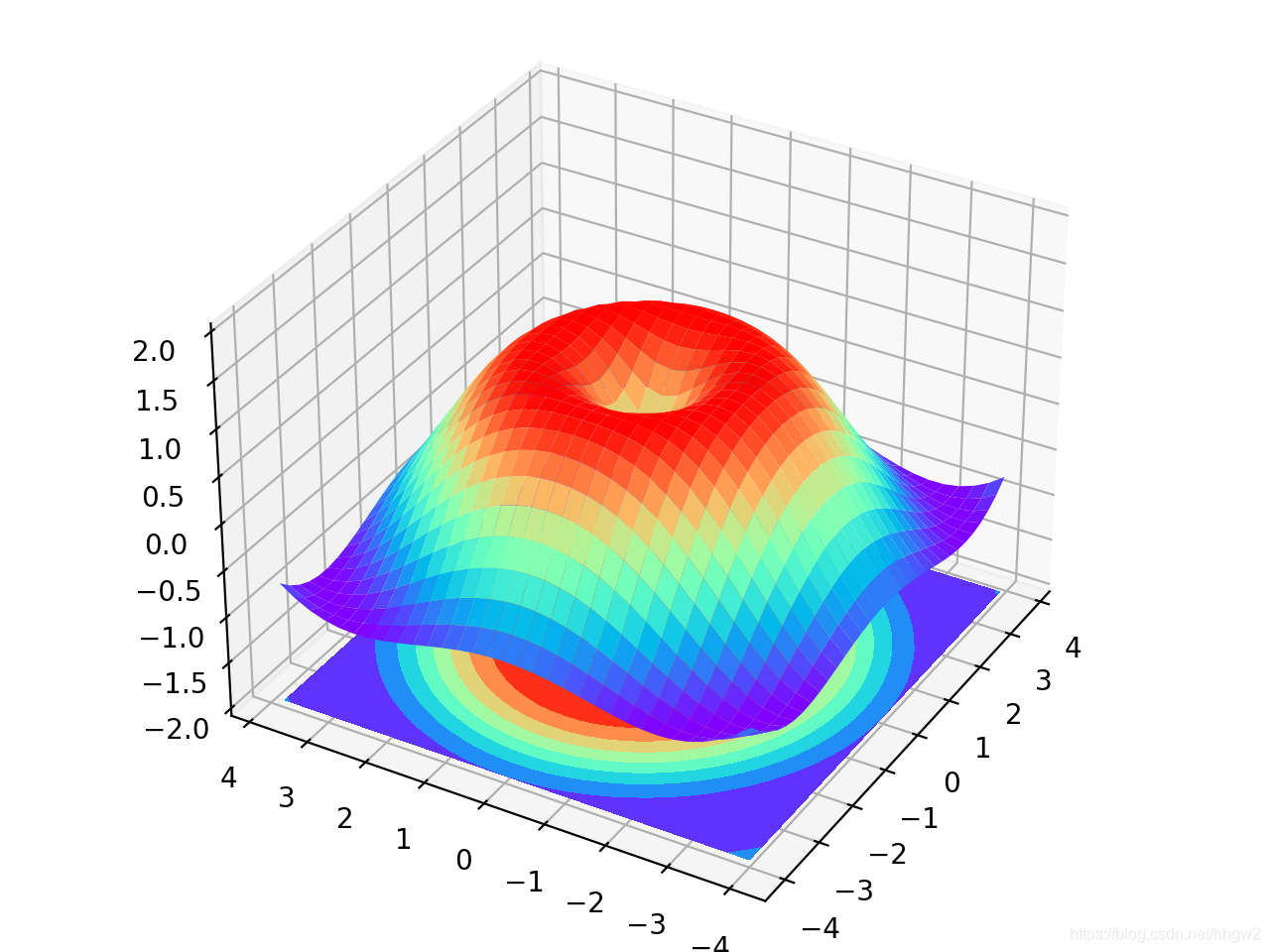
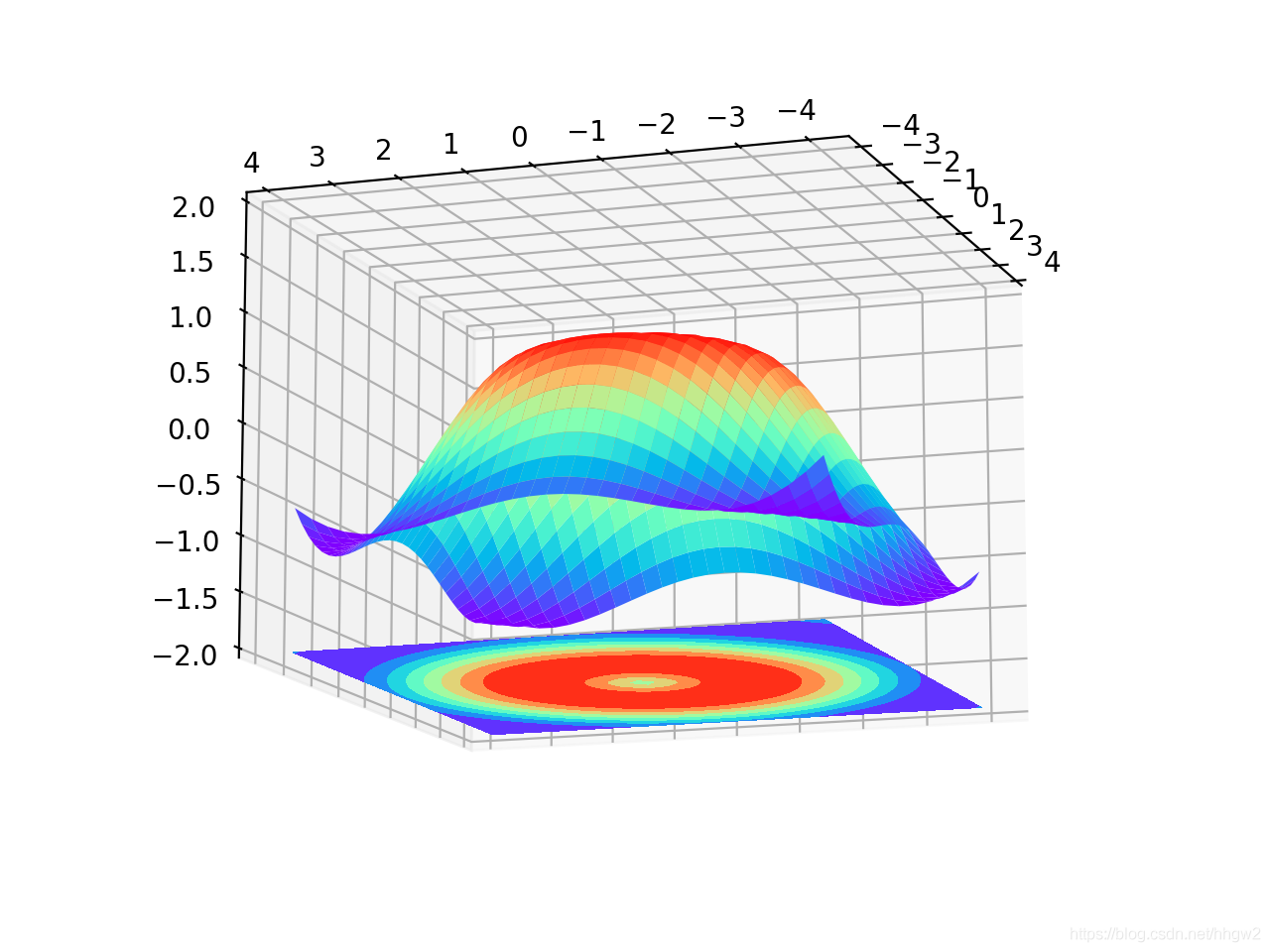
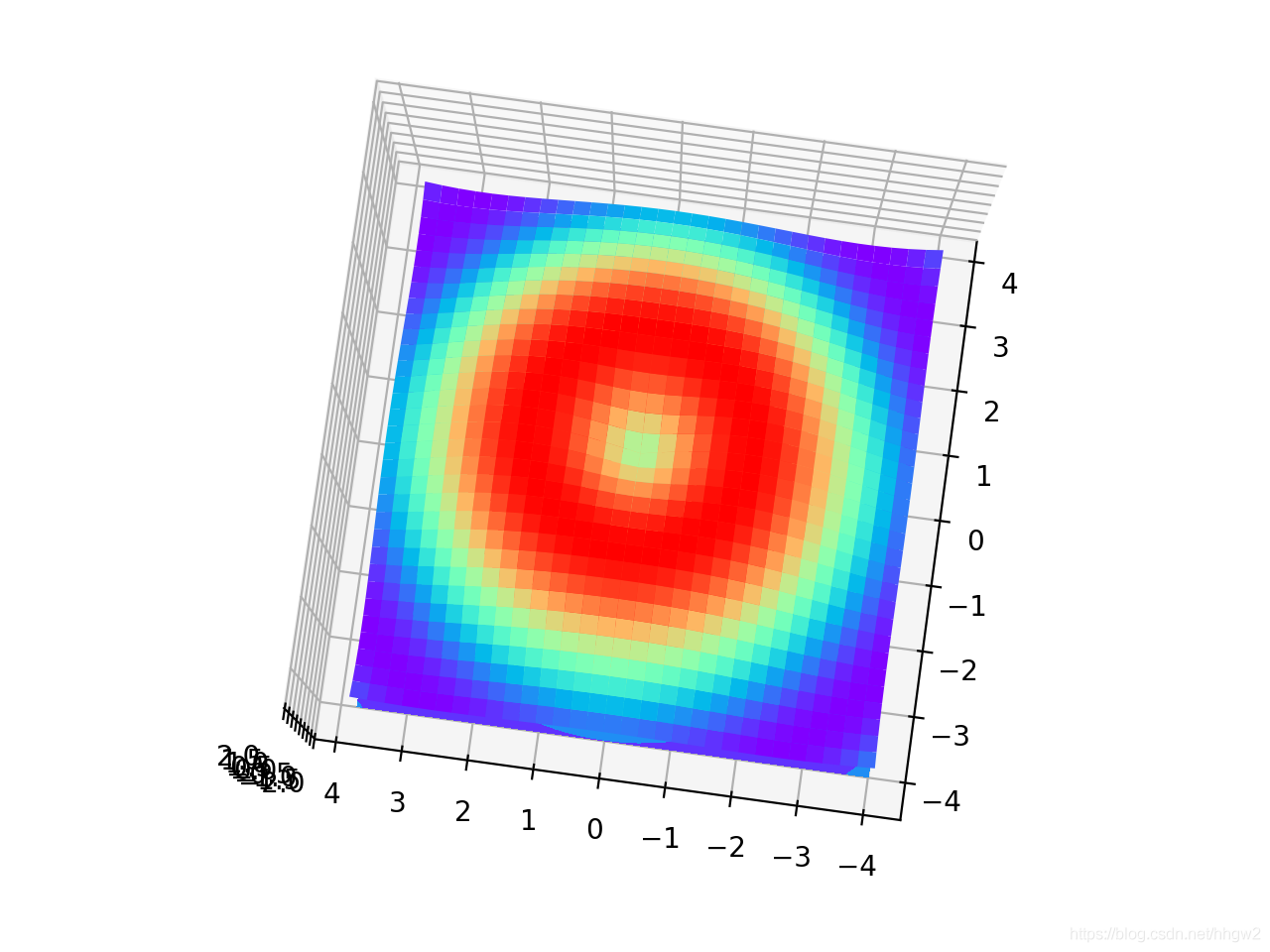
在同一个figure里面分区画图:
首先看一下如何分区,画一个简单的(0,0)到(1,1)的图:
1 | import matplotlib.pyplot as plt |
效果:
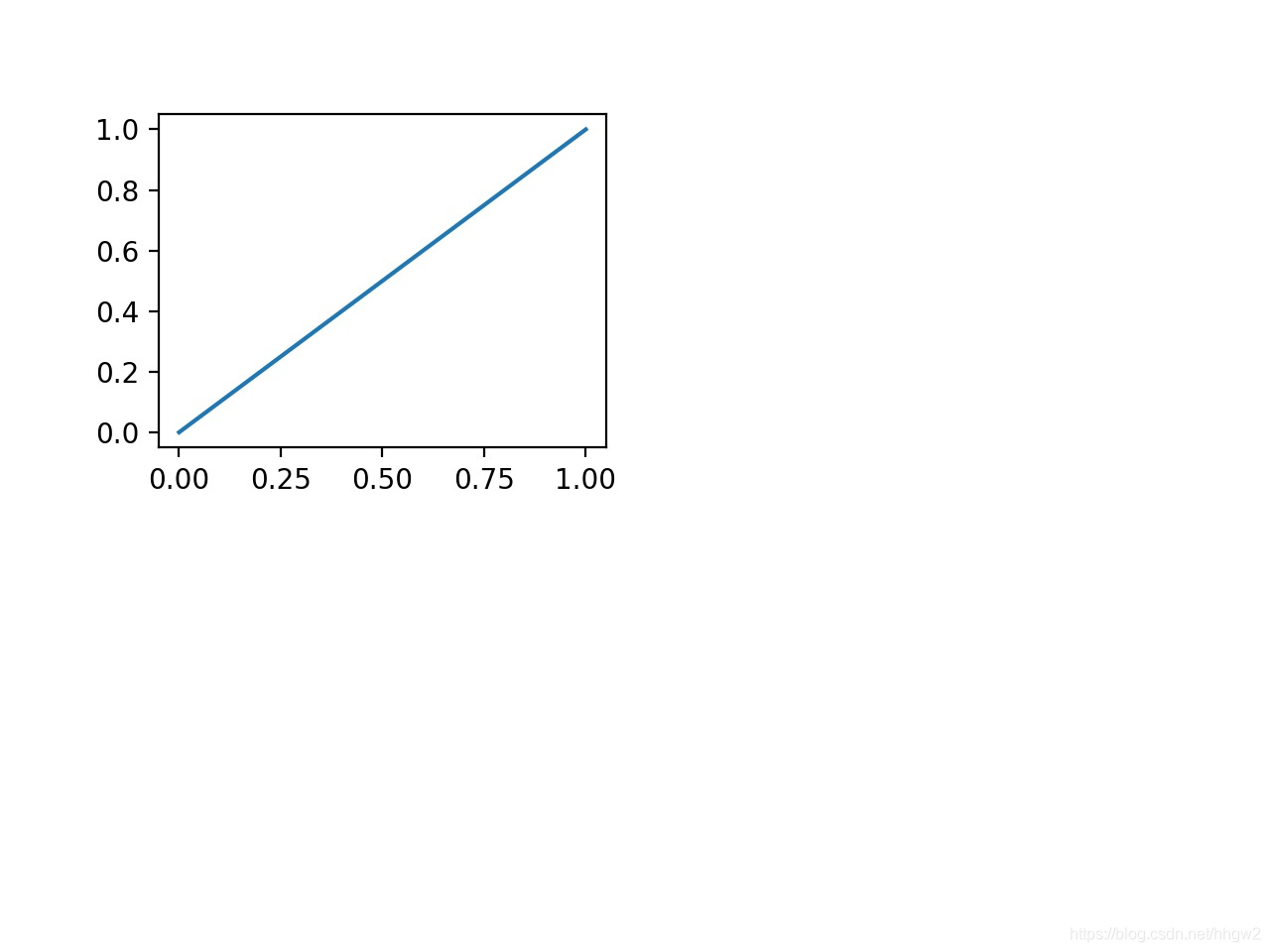
同样,我们来添加第二张图:
1 | import matplotlib.pyplot as plt |
就成了这个样子:
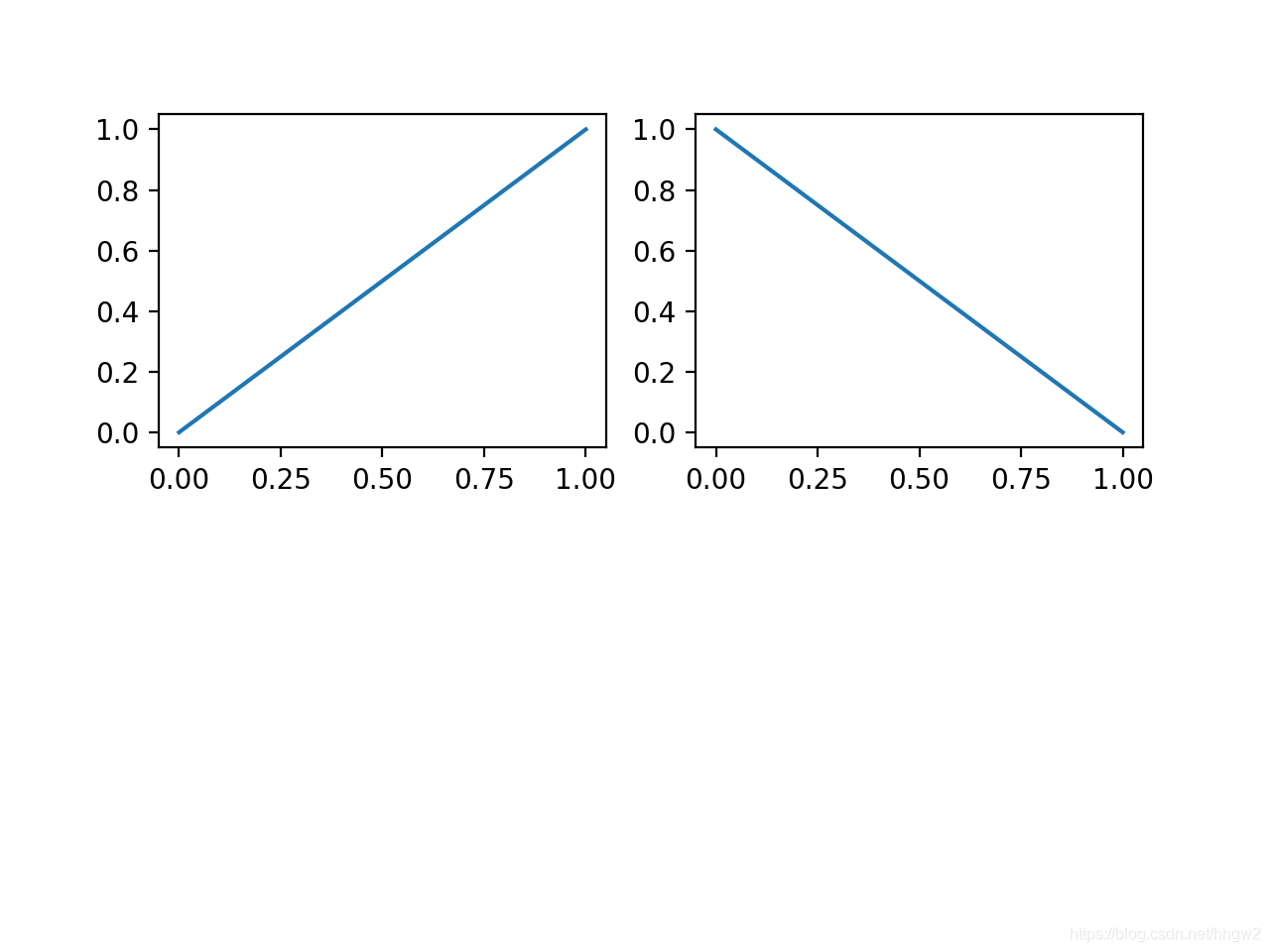
#subplot()里面的逗号省略了也可以识别哦😯
那么如何调整四个subplot的布局?
1 | import matplotlib.pyplot as plt |
效果:
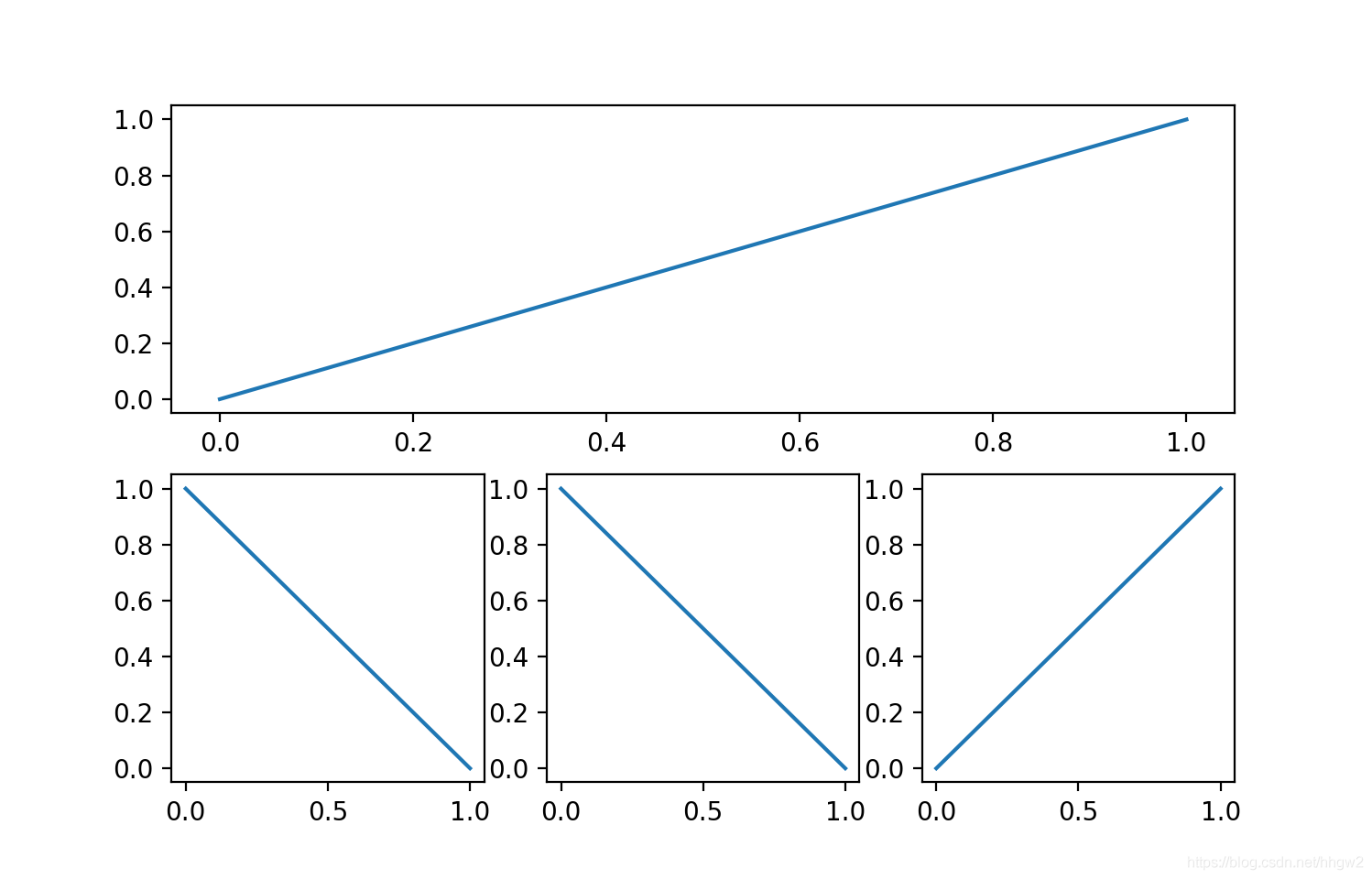
subplot分格显示的三种方法:
1、plt.subplot2grid()
1 | # method 1 |
效果:
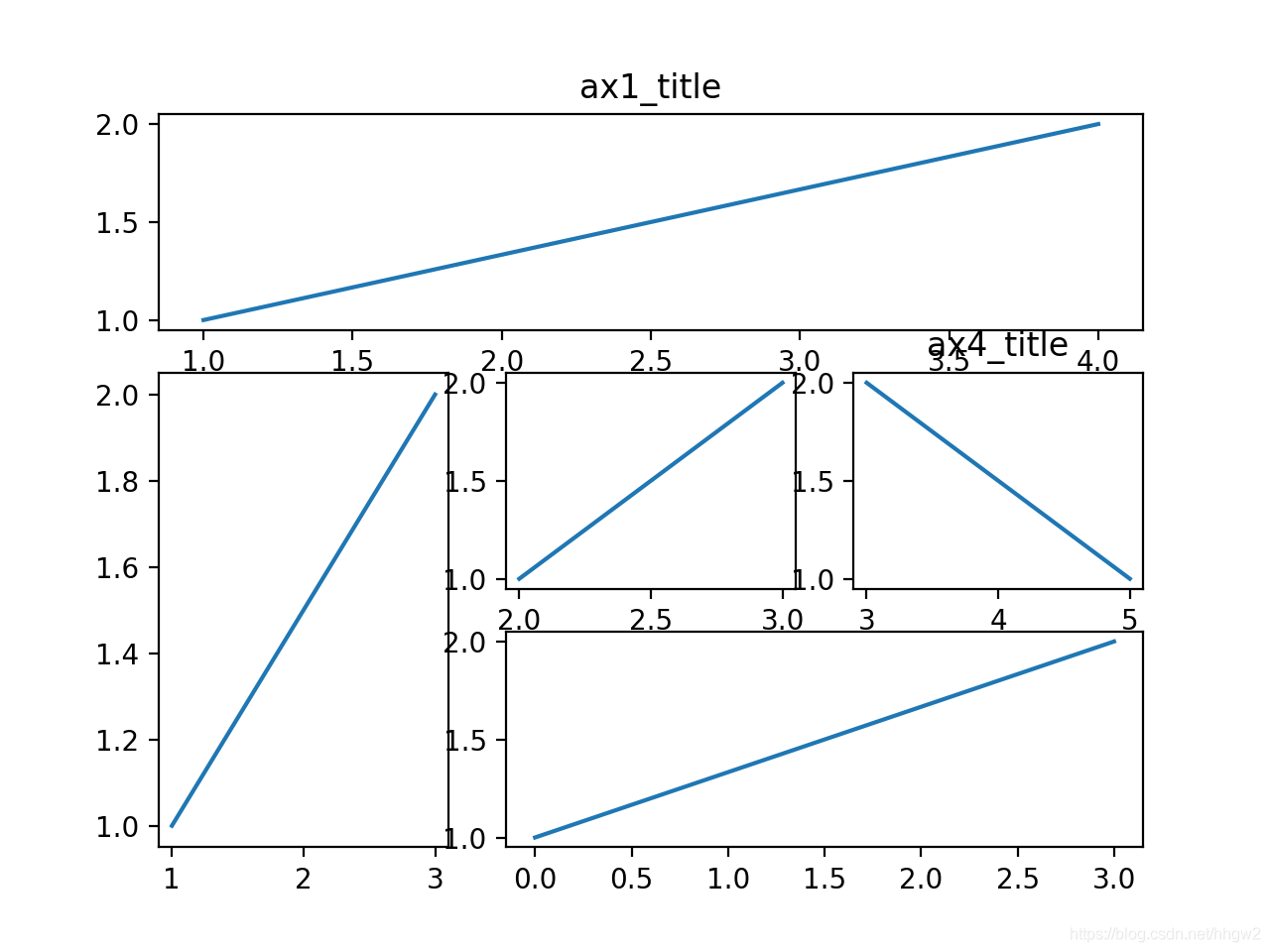
2、import matplotlib.gridspec as gridspec
1 | # method 2 |
效果:
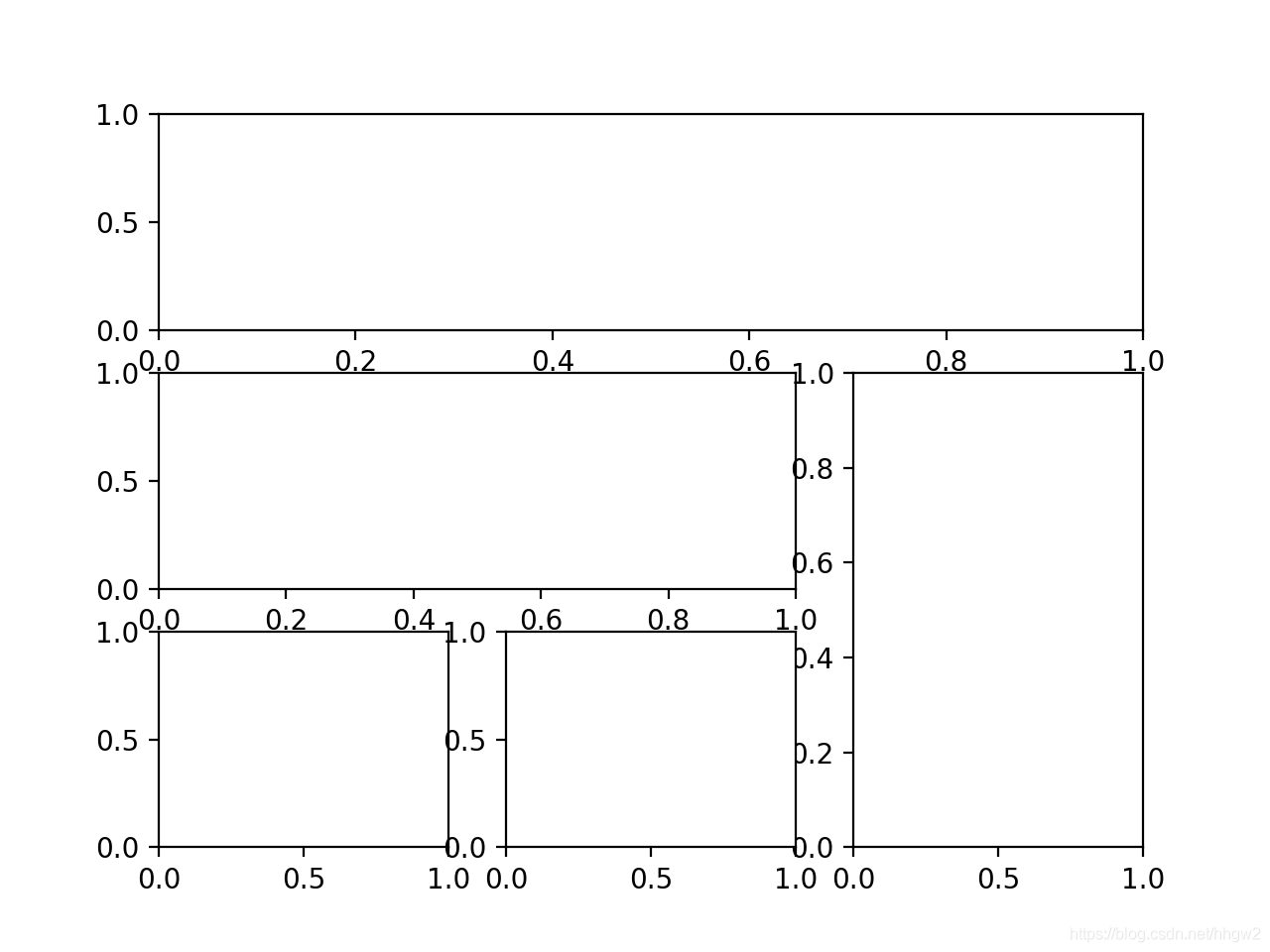
3、subplots
1 | # method 3 |
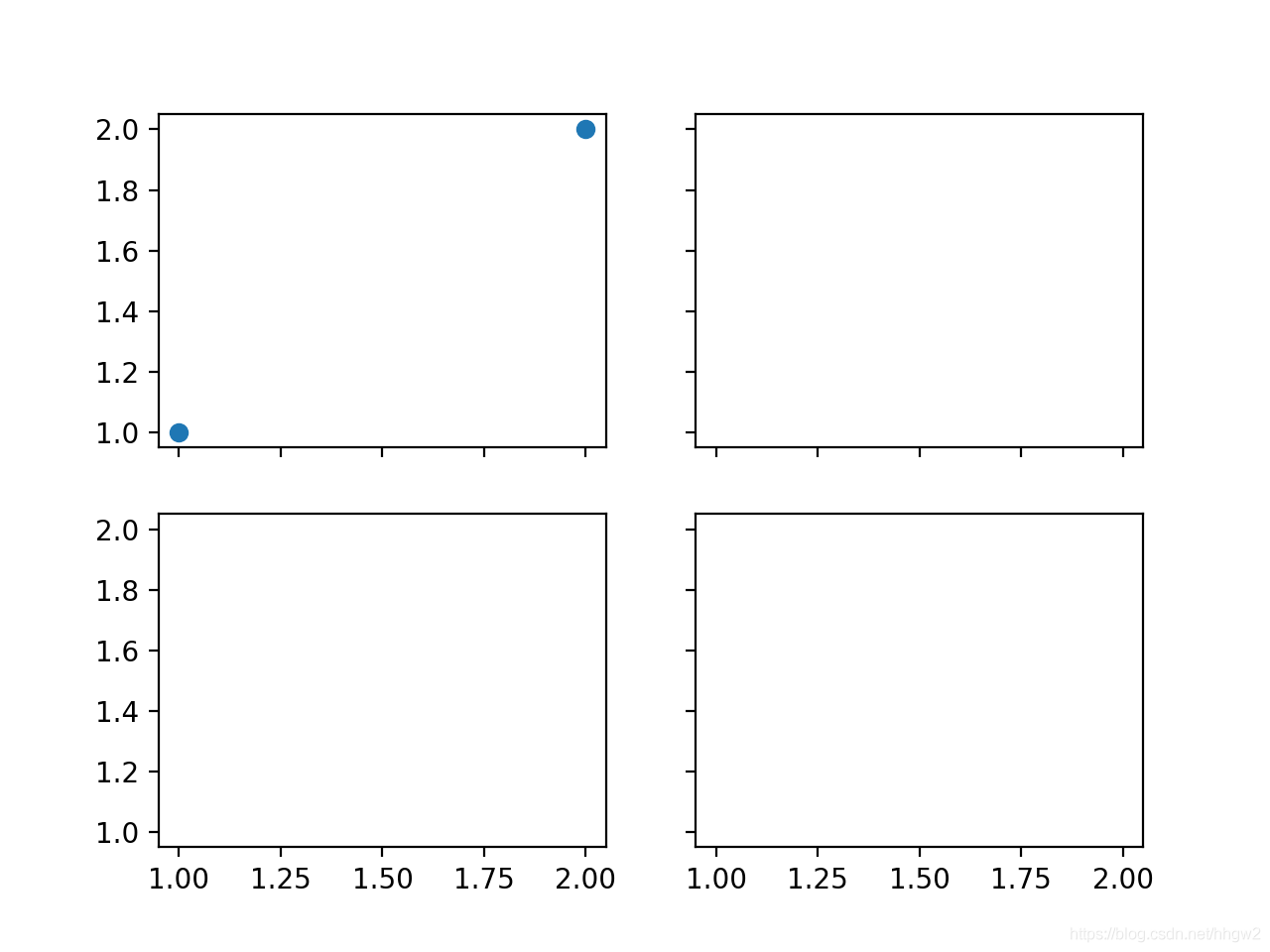
图中图–【会ps的完全没必要学系列】
1 | # method 3 |
效果:
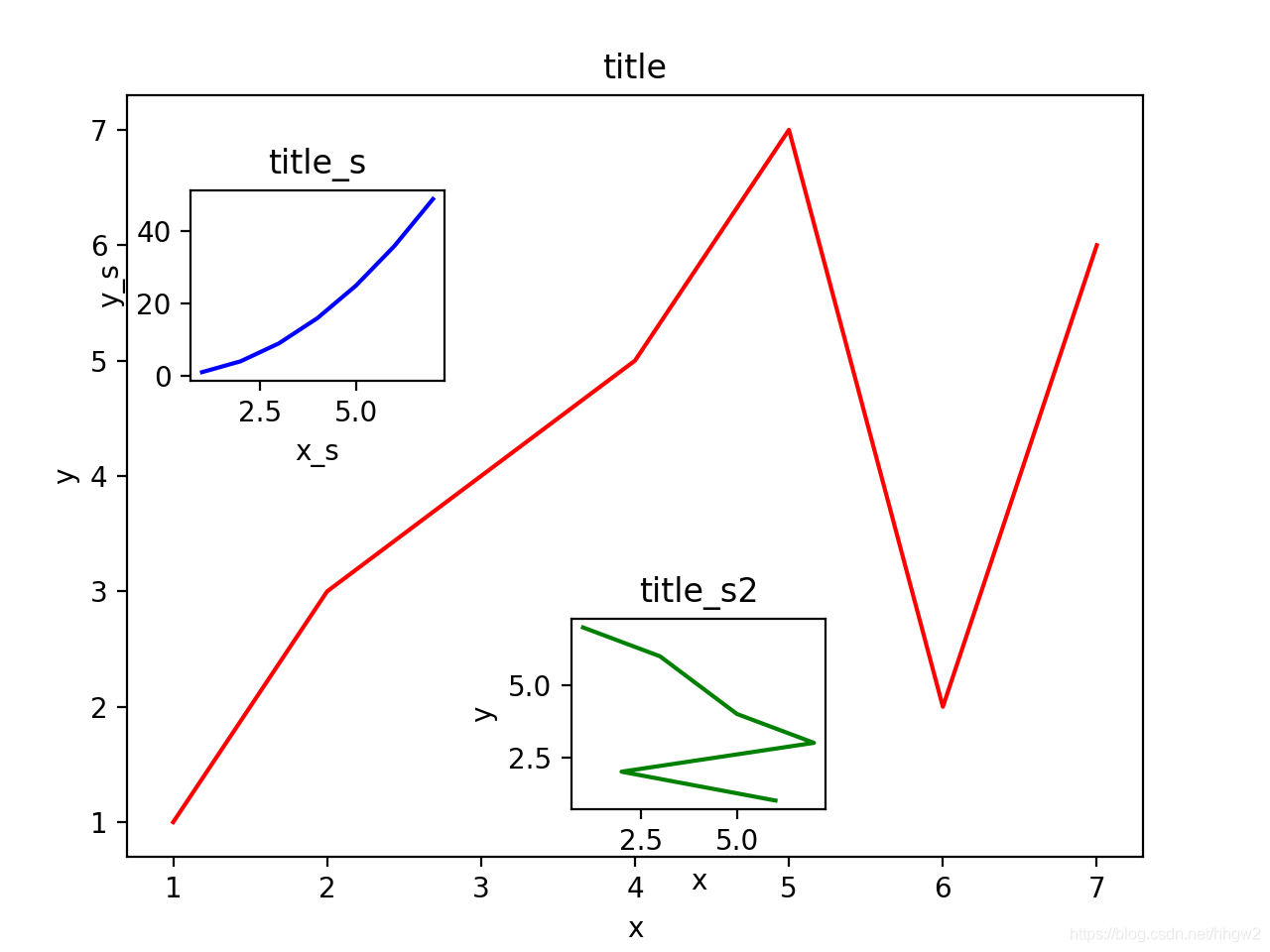
主次坐标轴:
1 | # method 3 |
效果:
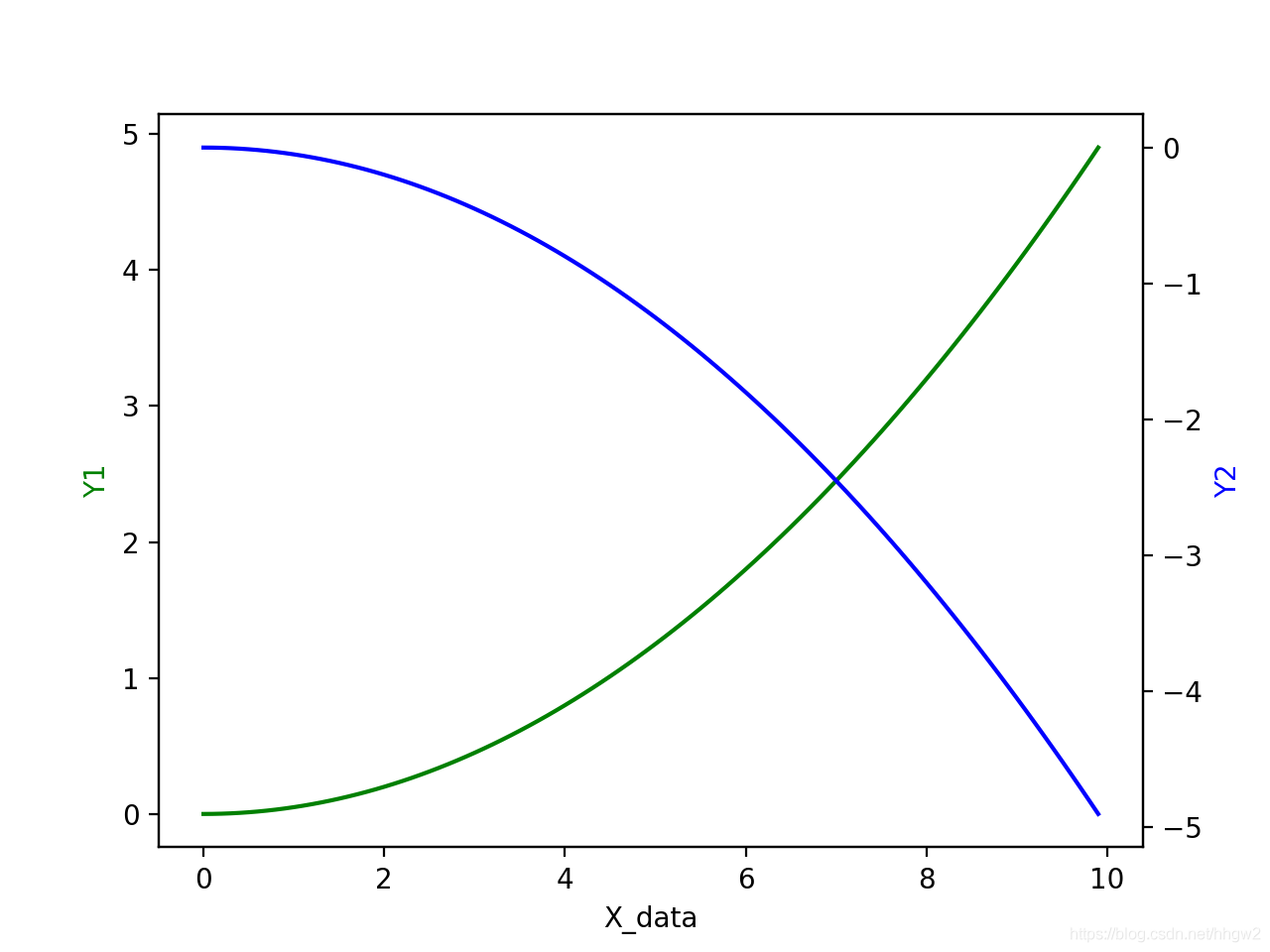
让plt动起来!
先上效果:
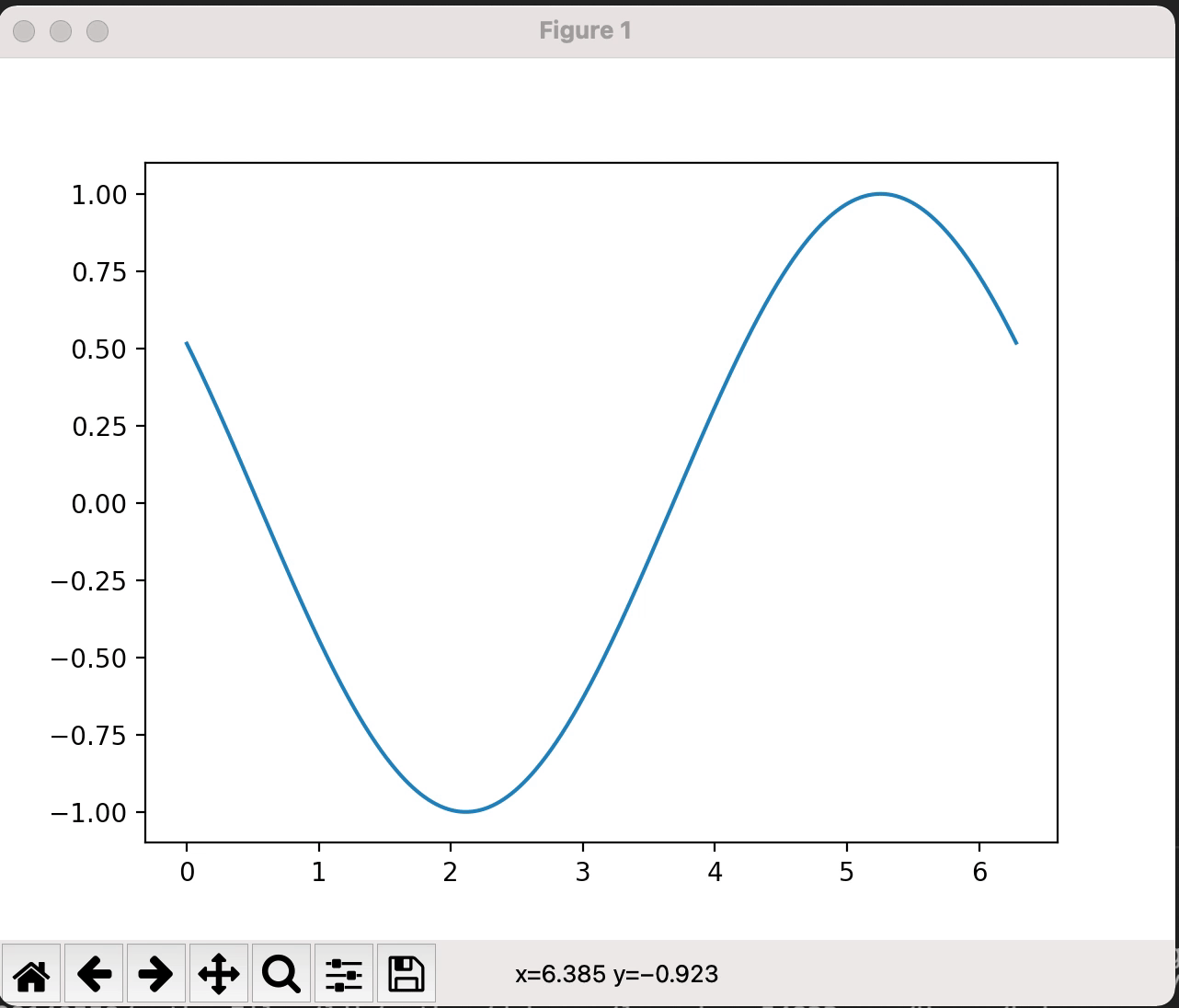
代码:
1 | import numpy as np |
可惜坐标轴不会动